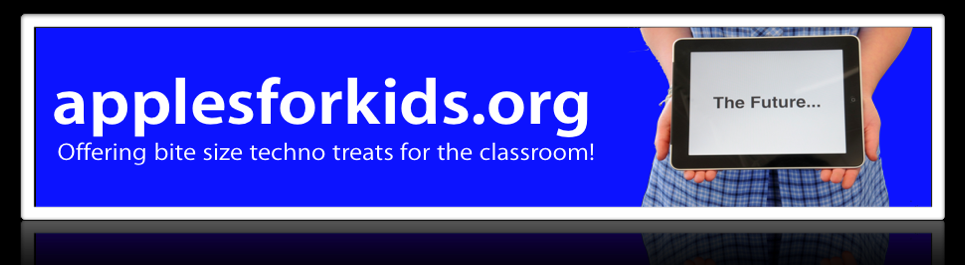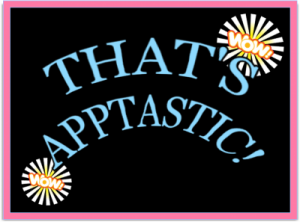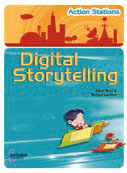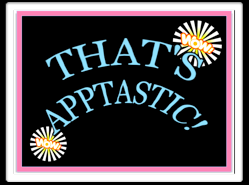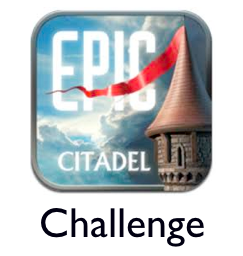Archive for October, 2011
Look Mum - No Cables! iPad2 Mirroring In The Classroom
1We had a big day last week.
A day when long term planning in a school and taking a measured risk paid off.
Let me explain…
One of the most underrated and significant developments of iOS5 has been the ability to mirror the iPad2 onto any screen via AppleTV. This development signifies a break away from the shackles of cables and allows the iPad, iPod or iPhone to become an even more natural addition to the classroom.
Yet our decision to invest in this concept started many months ago, when mirroring was still a rumor.
Ringwood North Primary School was allocated a new learning space as part of the ‘Building The Education Revolution’ initiative in 2010. At the commencement of the 2011 school year, we had a brand new space waiting to be fitted out with ‘interactive’ resources in every classroom. As we waited for our funding to be finalised, our Years 5/6 area embraced the new learning spaces around them.
A new area, new teaching team and 138 students on a 1 to 1 iPad program with no projectors or displays. Interesting!
The months that followed proved challenging at times, but allowed us to see the how the students and teachers interacted with a new space without the predefined notion of allocated display spaces. Teachers and students were forced to utilise the space, collaborate and interact without relying upon projectors or interactive whiteboards.
This is one key area that is often overlooked in relation to the iPad. The ability for individuals and small groups to interact and share their new found knowledge through such a portable and powerful device.
Instead of investing heavily in interactive whiteboards that would not have met the needs of all students in the area, we decided to place LED TV screens in spaces where the teachers and students had been naturally congregating. The brightness of the room was also a contributing factor, as projectors were not cutting through the light as well as the energy efficient LED screens. With less labour involved in setting them up too, we were able to fit out 8 learning areas.
In retrospect, this was a bit of a gamble, as at this stage, mirroring on the iPad was still a rumor. But with the iPads on a 1 to 1 basis, it seemed crazy to have students interacting with an expensive board out the front of a classroom.
So today was the day when it all finally came together. Teachers still wanted a specific space to excplicitly teach, but were also able to setup other areas within the open plan to create a more official presentation area, or small, guided group workstations.
Setting Up & Managing The AppleTV
Education loves proxies. This causes issues with the AppleTV. At home, within seconds, you are tapping into some amazing content from all across the globe. If you are in education, unless you have a connection bypassing the proxy you will struggle to get internet. Craig, our school tech, and I spent some time brainstorming this issue, so any suggestions or comments would be appreciated in comments to this post.
Other suggestions for mirroring AppleTV in a real school…
- rememember to update your device to iOS5 first!
- you need the latest software on your AppleTV.
- If you can’t get internet on the AppleTV because of your school proxy, plug in a micro USB cable to the port in the back of the AppleTV, with the other end to your computer. This should open iTunes on your computer, just like an iPhone, iPad or iPod does. You then simply follow the instructions to update the software. The other option is take them home to update, or risk setting up your own connection that bypasses the proxy.
- Give each separate AppleTV a different name and it’s own password.
- Unless you want students from all over the school accessing the AppleTV at anytime, keep the password with the teacher. I thoroughly enjoyed sharing one of my favourite movie lines ‘Ignore the man behind the curtain…’ from the Wizard of Oz as I overtook an AppleTV while using Photobooth from another part of the building! If the students need to display their work, it may be safer to have them share their work on the teacher’s iPad2 via something like Dropbox.
- On your iPad, double click to reveal the apps you have open at the bottom of your iPad. Swiping left to where your iPod/music resides will now reveal a new button. Press the button, select the AppleTV you wish to connect to and select ‘Mirroring: On”
And finally, cheers from the teachers and amazement from the kids as we are free from the limitations of cables and dongles. Within moments, staff were jumping on the AppleTV sharing some of the great work they had been doing in the classroom, and showcasing some of the new apps they had found. The technology became invisible.
And that is what it is all about!

‘That’s Apptastic!’ Mobile Challenge
0Up for a challenge?
Keen to work on an exciting, creative, collaborative project with other students around the world?
Like to work at your own pace and contribute when you can?
Then read on…
Some students from Years 5/6 at RIngwood North PS have been involved in the ‘Web Elements Engaged Project’ which was devised by the State Library Schools Association of Victoria and Tony Richards from ITmadeSimple. The aim of the project was to create digital content that would help teachers and students understand some of the digitaltools available, and how to use them.
For this task, we created ‘That’s Apptastic!’ Simply, choose one app that you think is really useful for students, teachers or parents and then outline how it can be used. Each film uses the same formula;
- there is a person experiencing a problem
- friends appear with an app that they suggest will fix the problem
- a short tutorial is then shared to explain the app in more detail
- we return to our now happy group who exclaim - ‘That’s Apptastic!’
As we are an iPad 1:1 school in Years 5/6, we decided to see if we could genuinely use the iPad as a content creation device. Having an iPad1 with no camera posed a few challenges, but the students were very creative in how they worked around these issues.
This simple idea brings about a great opportunity - to get school’s from all over the world creating, collaborating, sharing and celebrating their own ‘That’s Apptastic!’ films. I have created a Vimeo group where teachers, once joined as members to the site, can upload their students work to the space. This way, we can comment on each others films and all learn from one another in the process.
So if you are up for a challenge, whether it be a small group of students, a class, or even a year level, then all you have to do is complete this criteria;
Requirements:
1. All videos must have the ‘That’s Apptastic!’ formula. Explain why you would want to use this app, how it works, and end it with ‘That’s Apptastic!’ Check out some examples.
2. All movies must be created on an iPad or iPod.
3. All music must be original compositions or used with permission.
4. Teachers must ensure all students have parent permission to have their movie uploaded.
5. Teachers are required to become a member of the group in order to upload their movies.
6. Make sure you take the time to comment on one another’s movies. What did you like about them? What have they done well? What have you learnt from their movie?
‘That’s Apptastic!’ Mobile Challenge.